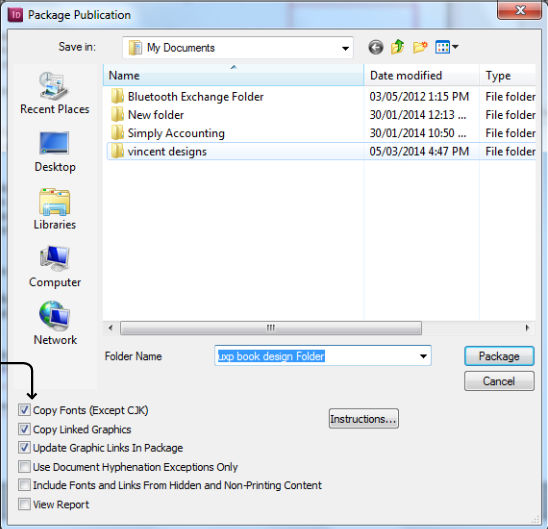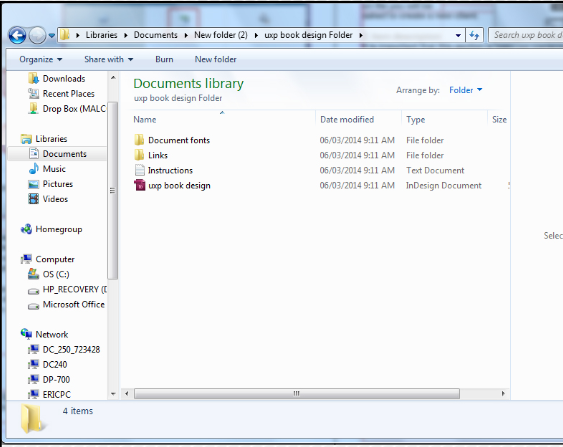Packaging with InDesign
Below is an illustrated guide on “Packaging” your files for collection to send to
a print shop like PrintPrint. Packaging is the process of collecting your InDesign document, links, and fonts that are used in your publication.
First, go to File -> Package.
Click “Package”
At the printing information prompt Press ‘Continue’ and ‘Create package Folder’
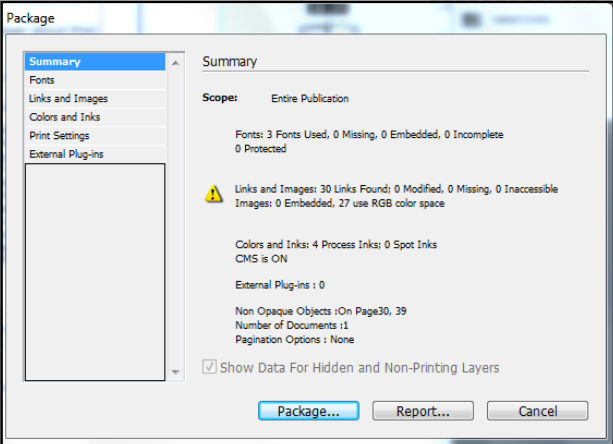
Check the following check boxes as shown below:
- Copy Fonts
- Copy Linked Graphics
- Update Graphic Links in Package
- Include Fonts and Links from Hidden and Non-Printing Layers
This is where you save your copy that you will send it to the print shop for output. In this location you will have your InDesign document with a ‘Links’ and ‘Fonts’ folder as shown.
In the location you specified you will find a “‘Document Name’ Folder” with appropriate fonts and links. This folder should be compressed with your choice of compression software. ie: Zip, Rar or Stuffit.
Please note: At PrintPrint we ask that you include a print-ready PDF within the folder as well, as shown in the Creating a PDF Guide.