Find your templates for submitting artwork to printprint.ca (Photo: @matylda)
Looking for templates for your project? Find a wide variety of printshop templates for download, along with tutorials and a final checklist! Questions? Call PrintPrint at (604) 872.8943 or call Toll Free ….. 1-866-PRINT-56 / 1-866-774-6856
How to use Canva to make Print ready files
Download the guide here
Step-by-Step Instructions:
- Download the guide here
- Create your new file
- Setup the sizing to the final size you want printed (for example, a business card would be 3.5 x 2”)
- Turn on bleed and safe-margin by clicking File > Settings > Show Margins, and Show Print Bleeds
- Now start designing your art
- When you are done designing your art and ready to export, follow these steps:
- Click “Share” (top right)
- Click “Download”
- From the “File type” drop down, select “PDF print”
- Tick “Crop marks and bleed”
- Tick “Flatten PDF”
- If you have Canva Pro, select “CMYK” from the Color profile drop down
- Click “Download”
Software and Application Specific Guides for Print ready files
- Making print files with Canva
- Making an artboard with Illustrator
- Preparing bleedlines with Photoshop
- Packaging files with InDesign
- Preparing Artwork in Adobe Photoshop (PDF)
- Preparing Artwork in Corel Draw (PDF)
- Preparing Artwork for Large Format (PDF)
- Preparing Artwork for Plastic Cards (PDF)
Printshop Templates
All templates are in .EPS unless specified. Contact us for more templates
- 3.5 x 2 Business Card templates (EPS, PDF)
- Wristband template (PDF)
- 2.25 x 7.75 Ticket template
- Button templates (1-3 inches) (EPS, PDF, PSD)
- 17 x 11 fold brochure
- 11 x 8.5 fold brochure
- 11 x 17 full bleed poster
- 3.375 x 2.125 plastic card
- 6 x 4 small postcard
- 5 x 7 large postcard
- 3.5 x 7 tear-off card
- 2 x 7 bookmark
- 2 x 5 mini-bookmark
- 2 x 2 twoonie
- 3.5 x 2 lamination cards
- 3 x 4 trading cards
- 3 x 5 flash cards
Preparing Artwork for Print
Getting your artwork set up properly is the best way to ensure your project prints correctly, on time, and without extra costs. Please follow the guidelines below.
✅ Quick Checklist Before You Send
-
CMYK colours
-
300 dpi or vector format
-
1/8” bleed & margin
-
Fonts outlined
-
Linked/imported images embedded
-
Correct file type
👉 Ready to upload your files? Follow the guidelines above to help us get your project into production as smoothly as possible.
1. Print-Ready Must-Haves (Required)
To be considered print-ready, your file must meet these criteria:
-
Colour Mode: CMYK (not RGB)
-
Resolution: 300 dpi minimum for raster images, or vector format
-
Bleeds & Margins: 1/8” (0.125”) bleed and 1/8” (0.125”) safe margin inside trim lines
-
Fonts: Outlined or rasterized (to avoid font substitution)
-
Images/Logos: Embed all linked assets you’ve placed or imported into your file
-
File Types Accepted: PDF, JPG, AI, EPS, TIF, PSD, IND, IDML, SVG
-
⚠️ PNG files are generally not ideal for print (they are best suited for web/digital use).
-
-
Program Specs: We accept files created in Adobe Illustrator, Photoshop, InDesign, PageMaker, Acrobat, Affinity, Canva, Corel Draw, and Quark.
-
Front/Back Files: Files must be supplied one-up. You can provide separate files for front and back, or include them together in a properly prepared multi-page PDF.
⚠️ If these requirements are not met, your file may not be print-ready. You will be responsible for any issues or costs caused by incorrect setup.
2. Proofs (Available by Request)
We offer two types of proofs:
-
Soft Proof (PDF): Starting at $25 each.
-
Printed Proof: Starting at $25 each. (Review at our office: #110 – 33 West Pender, Vancouver, BC. Hours: Mon–Fri, 9 AM to 5:30 PM).
Note: Viewing photos or videos of printed proofs is not recommended, as they do not show true print quality.
Contact us to request a proof.
3. Best Practices (Save Time and Avoid Delays)
-
Linked Images: If you’ve placed images/logos, embed them. Check the “Links” panel in Adobe Illustrator/InDesign.
-
Fonts: Convert all text to outlines before sending artwork.
-
Borders: We recommend against using borders, as small shifts in trimming can cause uneven results.
-
Rich Black: For large black areas, use a rich black build of 40% Cyan, 10% Magenta, 10% Yellow, and 100% Black. Do not use this for small text or gradients.
-
Brand Colours:
-
Printed colours may differ slightly from what you see on screen.
-
Digital printing cannot guarantee 100% accuracy for colours or cuts.
-
For best results, supply Pantone codes or provide a physical colour reference.
-
Contact us to ask about Colour matching for your next order.
-
-
Custom Die Lines:
-
If preparing artwork with a custom die line, please use our step-by-step guides:
-
-
Large Files: For files over 20MB, email may not work. Please compress your file before sending, or use a download link via WeTransfer, Dropbox, or another file-sharing service.
4. Nice-to-Haves (Bonus Best Practices)
These aren’t mandatory, but they help keep projects organized and error-free:
-
File Naming: ProjectName_Quantity_Date.pdf
-
Multiple Files: Label clearly (e.g. Cover.pdf, Inside.pdf, Back.pdf).
5. If Your File Is Not Print-Ready
-
Your turnaround time may be delayed.
-
We can fix minor issues (such as bleeds or margins) for a fee.
-
Design Fees: $47.50 for the first 30 minutes, $23.75 per 15 minutes after.
-
Need help? Our designer is ready to assist — from minor adjustments to full layout design.
-
AI Upscale: Need sharper images? We offer AI upscaling to improve low-resolution artwork. Ask us how we can enhance your files.
👉 With these guidelines, you’ll help us get your project into production smoothly and achieve the best possible results.